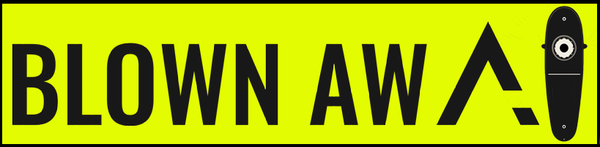The rise of AI-generated art is made accessible by Midjourney. Let us show you how to use it.
Artificial intelligence (AI) art is developing, and part of that development includes accessibility. Midjourney is one such example. Using the power of AI and machine learning, this tool creates images based on your text input.
This is comparable to other artificial intelligence art makers like OpenAI's DALL-E. You won't have any trouble producing some truly original works of art once you really understand how to use Midjourney.
How to Access Midjourney
In comparison to many other AI programs like ChatGPT, getting access to Midjourney is much simpler. You don't even need to sign up if you already have a Discord account; there is no software to install or complicated libraries to set up.
This is because Discord is the only way to access Midjourney. Discord is a free online text and voice chat service that enables large numbers of users to communicate with one another.
Don't worry if you're not familiar with Discord; you can quickly learn how to use it.

Simply join the Midjourney Discord server once you are comfortable using Discord. You can do this by clicking the "Join the Beta" button on the Midjourney website or by using this Discord invite link.
How to Make Use of Midjourney
You have now gained access to Midjourney. What can you do with it, though, exactly? Although using Midjourney is a fairly simple process, it can be confusing if you're unfamiliar with Discord or are just stopping by the server for the first time.
Start by visiting one of the rooms listed under the Newcomer section headers. These will be identified by the name newbies and a number. Feel free to use whichever of these rooms you prefer as there isn't much of a difference between them.
You can get started once you're in the right room. Run a Discord command to instruct Midjourney to create an image. All you need to do is write down or visualize what you want Midjourney to create, and then describe it in text.
There are many AI art prompts worth trying; for instance, typing "/imagine dog in samurai warrior riding a skateboard in the great wave of okinawa" will start generating just that in Midjourney.

The Midjourney bot will generate four different images based on your prompt, but it will take some time to give you the results.
You will begin a free trial of the service when you use Midjourney for the first time, and it will last for approximately 25 image generations. After that, using Midjourney will require you to create a premium account. In the Midjourney Discord server, you can use the /info command to see how far along in your trial you are.
How to Make the Most Out of Midjourney
That's really all there is to using Midjourney in terms of getting any sort of result. However, creating AI art is more complicated than just typing in what you want and having an art bot understand what you mean. Instead, there are a variety of ways to use Midjourney to find precisely what you're looking for.

Using the buttons below your generated image to direct the AI in the direction you desire is the first and simplest thing you can do. The images are upscaled using the buttons with the letter U; for example, U1 upscales the first image, U2 the second, and so on. When Midjourney creates a gorgeous work of art that you want to make higher-quality, any of these options can be clicked to increase the resolution of the image.
The buttons with the letter "V" next to them correspond to the grid's pictures in the same way that the U-shaped buttons do. These buttons produce variations of the chosen image that are comparable in terms of overall design and structure. When Midjourney generates an image that is reasonably close to what you want but not quite right, you want to choose this.

The redo button will allow you to start over with the same prompt and brand-new outcomes. This process can be repeated as often as needed, and when you're getting close to your goal, it's a useful way to focus your attention. Of course, if you prefer, you can always use one of the best free AI text-to-art generators to turn your typing into an image.
As with all AI, mastering the art of creating the best prompts is essential to achieving positive outcomes. Make sure you provide Midjourney with the appropriate data if you're trying to figure out how to get it to produce the best AI art it possibly can.
You can instruct Midjourney to include specific themes, colors, or artistic styles in your prompt. If you're looking for a specific art style, for instance, you could input "/imagine dog in samurai warrior riding a skateboard in the great wave of okinawa, 8k, high detail" to get more realistic AI art out of Midjourney. It seems that Midjourney responds best if you separate these details with commas.

Including parameters in your prompt is the last thing you can do to improve the outcomes from Midjourney. You can use a variety of different parameter options supported by Midjourney to modify the output of your AI art.
The aspect parameter, for instance, can be used to specify an image's size. If you want to use Midjourney's AI art as your desktop background, it's not ideal that the site generates its images as squares by default. You can instruct Midjourney to create art with a resolution that matches your computer's using the aspect parameter.
More information on these parameters can be found in the Midjourney documentation.
AI-Generated Art Is a Game Changer
As you can see, getting started with Midjourney is easier than it might have seemed at first. At the end of the day, it's a fairly simple and enjoyable way to see how far AI has advanced over time. Try it out and see what you can come up with!